How to redact a PDF on mobile and tablet
Easily redact PDF text on your mobile or tablet with the iLovePDF Mobile App
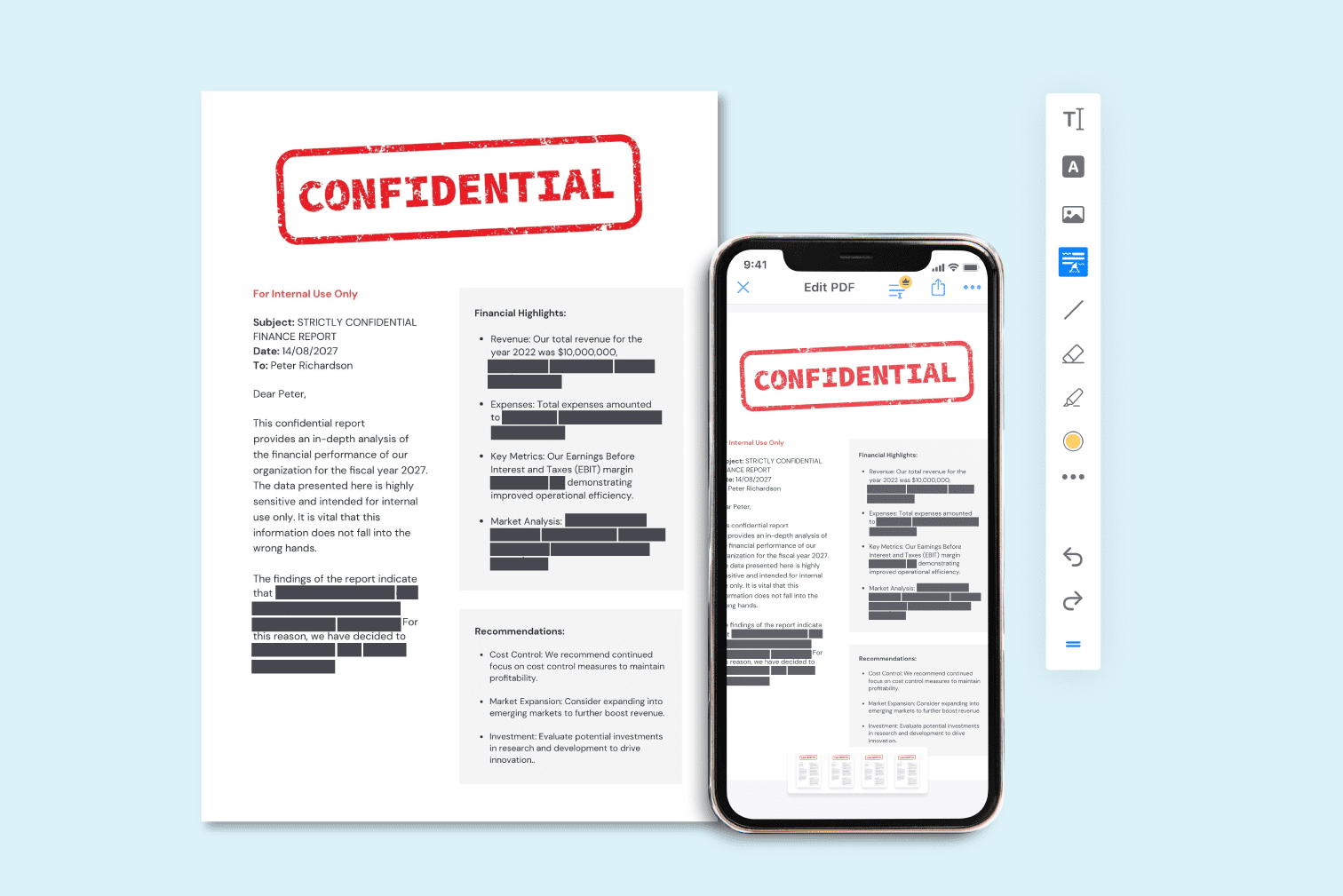
Are you trying to redact sensitive information from a PDF? This Redact PDF tool, available on Android and iOS, teaches how to redact PDF files securely.
In this guide, we walk you through the steps of using the PDF redactor to easily select and redact text within your PDF files with iLovePDF Mobile.
Whether you're safeguarding confidential data or ensuring legal compliance, redacting text has never been easier, or more portable.
Searching for a web-based tool? Go to Redact PDF
How to redact a PDF on your mobile
- Make sure you have a Premium account with iLovePDF.
- Open or download the free iLovePDF Mobile App.
- Go to Files and open the PDF file you want to redact.
- Tap on the PDF edit icon at the top of the screen.
- Select the Redaction tool from the toolbar.
- Highlight the text you want to redact by holding down and dragging over the text.
- Tap on the red Redaction icon at the bottom-right of the screen to apply the changes.
Tip: Head to our official Instagram account or follow this link for a helpful video that goes through these steps.
The iLovePDF Mobile App has an impressive tool suite that brings your favorite features to your mobile.
From compression to conversion, take advantage of the productive power of PDF and image tools… in your pocket. Also, check out the exclusive tools and features of the Mobile App here.
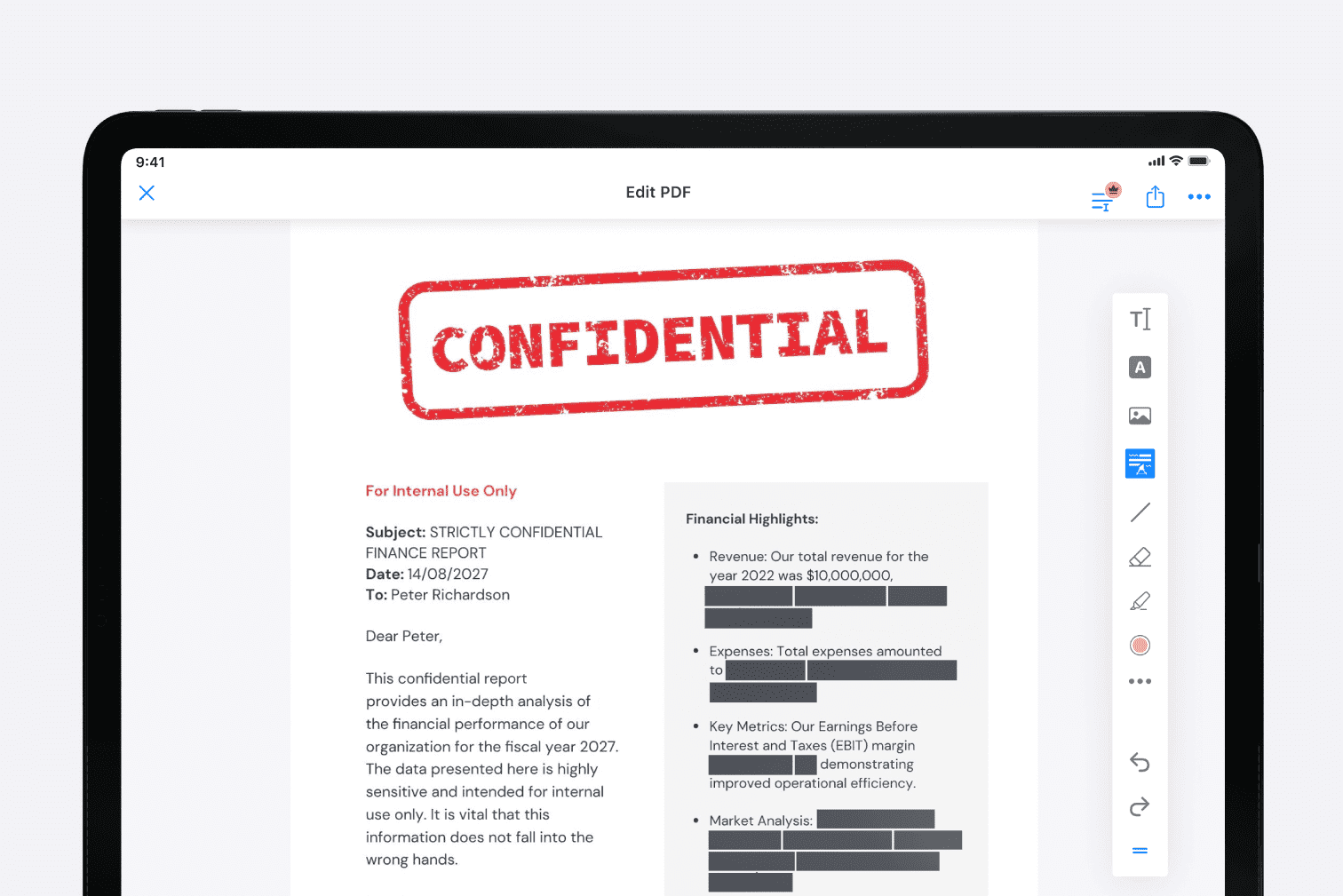
Edit formatting settings for more redaction freedom
The Redact PDF tool has formatting options that let you edit the color of the redacted text, box, and border. You can also add text that is applied over the top of the redacted information.
This level of customization ensures that your redacted content not only remains confidential but also seamlessly integrates with the look of your document. Tailor the redaction to suit the unique style and requirements for professional results.
Ensure your document is secure by adding a password
Once you redact the document, you need to trust that the information is only available to those that need it. Add a password to protect your PDF from being opened by anyone who doesn’t have the access information.
To encrypt your file with a password, simply upload it to the Protect PDF tool, set your password, and download the protected file. You will need to enter the password every time you wish to open this PDF.
Search for words and phrases with the Mobile PDF Reader
Use the search feature of the Mobile PDF Reader to find any important words or phrases that require revision and redaction. This will highlight the text and make the redaction faster, ensuring that you don’t miss anything serious.
Unable to search the PDF? You might have a scanned or restricted file. When selectable text is unavailable, use the OCR PDF tool to scan and create searchable text from the file. Like almost all our tools, it’s available across Mobile, Desktop, and Web.
Безопасно в нашите ръце
- Без значение кой инструмент използвате, ние използваме криптиране от край до край, за да осигурим най-висока защита срещу кражба или прихващане на вашите документи.
- Всеки документ, качен в нашата система, се изтрива автоматично след 2 часа, за да се предотврати неоторизиран достъп на трети страни.
- Всички наши сървъри са защитени съгласно европейското законодателство, едно от най-рестриктивните в света.

