How to convert Word to PDF online
Easily transform word files to PDF using this free conversion tool
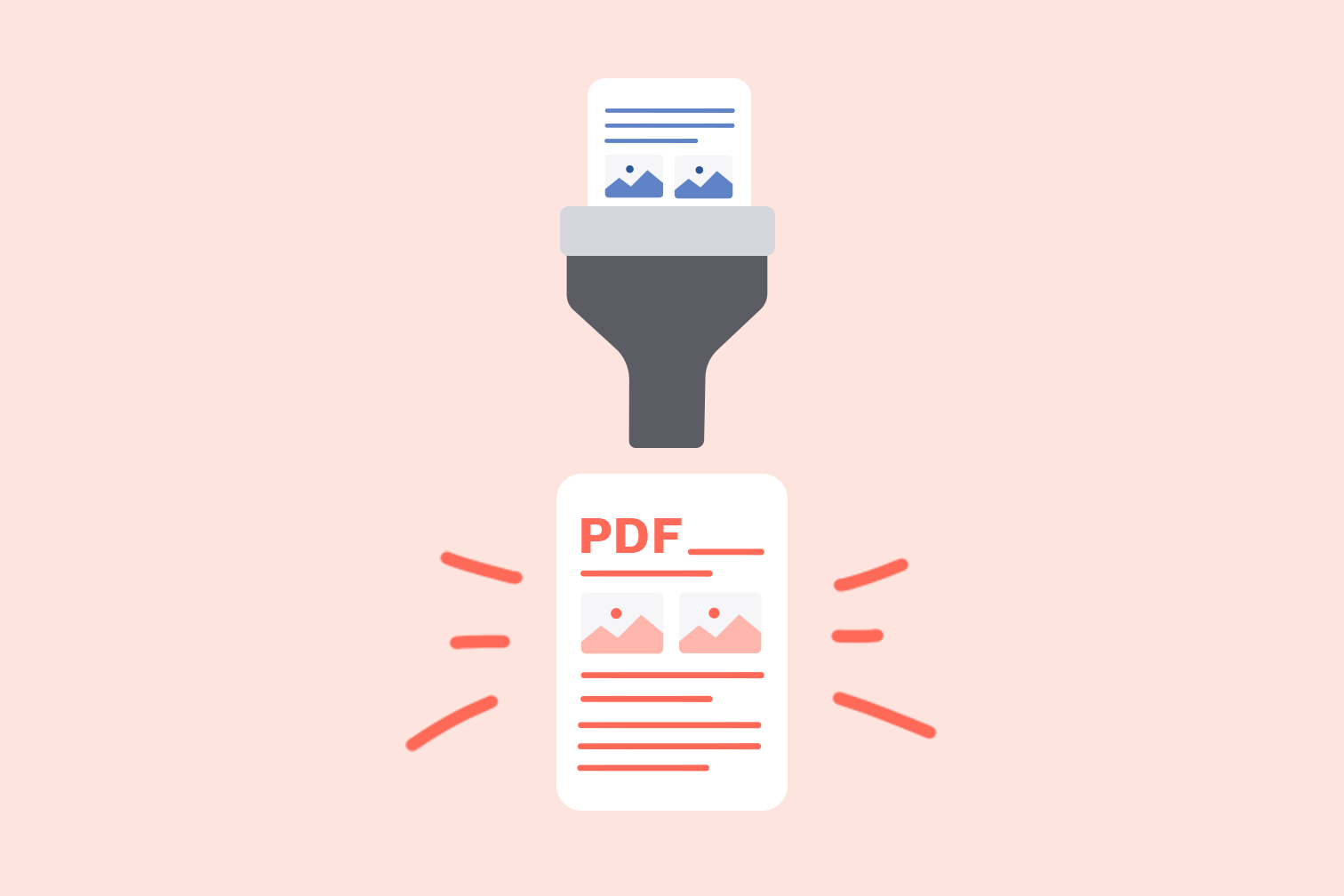
This post will walk you through the fastest way to convert Word documents to PDF for free online without losing formatting or quality.
For this example, we will be using the iLovePDF Word to PDF converter. It is 100% free to use, offers top-quality PDF conversion, and converts your Word document directly from your web browser.
All you need to do is upload your Microsoft Word document to the tool, then click on the convert button to create and save your new PDF file.
It’s that easy! Scroll down for the steps.👇
How to transform Word to PDF with iLovePDF
iLovePDF offers different Office to PDF conversion tools to help you get your documents edited online. That includes PDF tools to convert Word docs, Powerpoint presentations, and Excel to PDF in a few clicks.
Follow these steps to convert your Word doc to PDF:
- Go to iLovePDF’s online Word to PDF converter.
- Select the Word doc you want to convert from your computer, cloud storage, or drag and drop the file to start.
- Click on the red Convert to PDF button.
- Your PDF has been created! To save it, click on the Download PDF button or store it in your Google Drive or Dropbox account.
Modify your PDF file with more tools
Do you need to edit your PDF file? From the download page, instead of downloading your converted file, you can take advantage of iLovePDF’s connected tasks feature to further enhance your PDF.
You could keep editing your file and merge it with another PDF file or compress it before emailing. There are also tools to annotate your PDF with text and images.
To find your PDF solution, hover your mouse over the different tool icons below the download button.
Download the PDF to your smartphone
iLovePDF makes it really easy for you to send files across multiple devices. After you have converted the file in your internet browser, you can instantly download it to your smartphone using a QR code.
To access your file’s QR code, click on the link 🔗 icon to the right of the download button.
Which types of Word files are compatible with iLovePDF?
The iLovePDF File Converter accepts multiple word file types. Use the Word to PDF tool to carry out any of these file conversions:
- DOC to PDF
- DOCX to PDF
- ODT to PDF
- OTT to PDF
- STW to PDF
- SDW to PDF
- SXW to PDF
Can I convert multiple Word files at the same time?
Yes. To save time and be more efficient when you’re working you can transform multiple word files to PDF at once.
Once you’ve logged in to your iLovePDF Premium account, drag and drop your files into the online tool or add more files later by selecting the red “+” icon.
Work like a PRO with iLovePDF Premium
In addition to batch file processing, upgrading to iLovePDF Premium gives you access to special PDF editing features to help you work smarter.
You can access a complete digital toolkit to master all those office hacks like converting a scanned PDF to Word with OCR and protecting documents in PDF/A format for long-term archiving.
Can I use the Word to PDF converter on other devices?
iLovePDF’s Office to PDF converters can also be used on Windows, iOS, and Android operating systems. All you need is an internet connection and you’re good to go. Simply download iLovePDF for Windows or get the app on your smartphone.
Safe in our hands
- No matter which tool you are using, we use end-to-end encryption to ensure the highest protection against theft or interception of your documents.
- Any document uploaded to our system is automatically deleted after 2 hours to prevent any unauthorized third-party access.
- All our servers are secured under European legislation, one of the most restrictive in the world.

